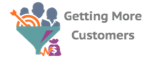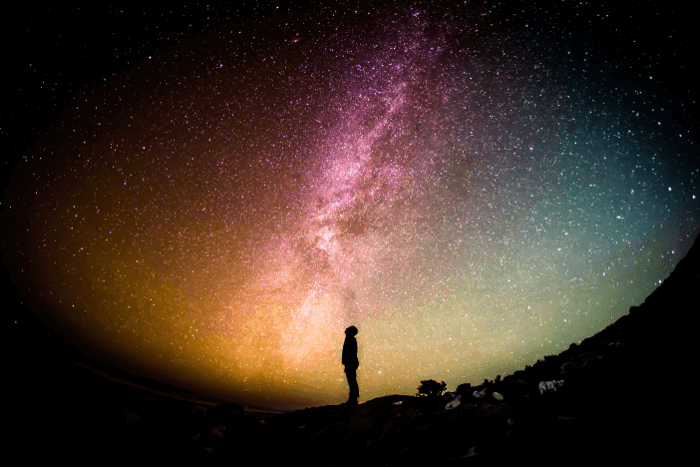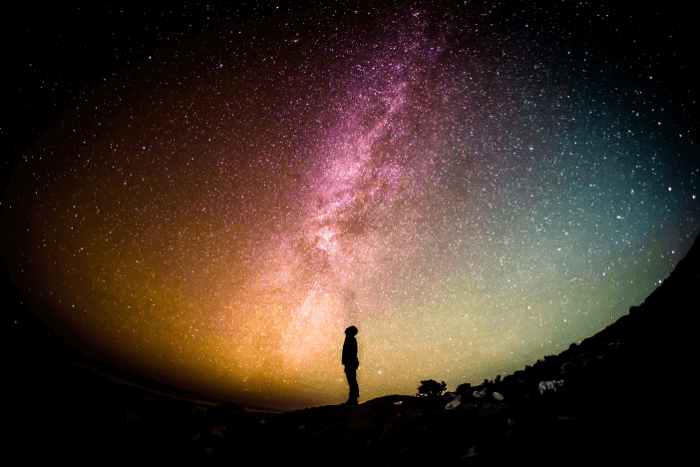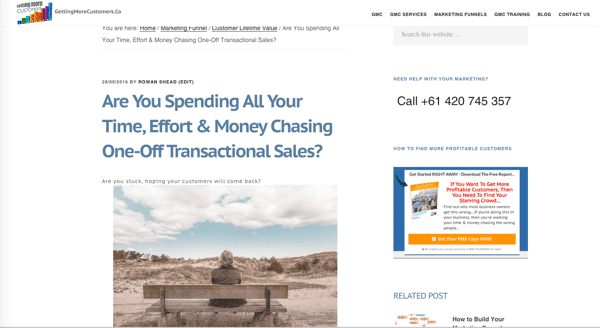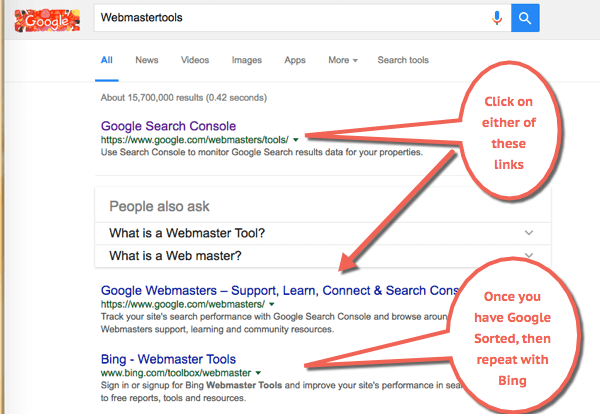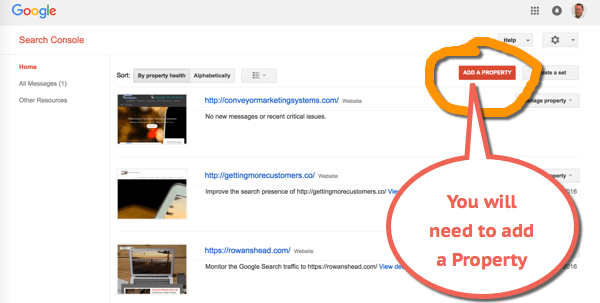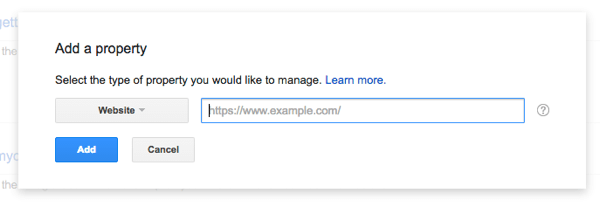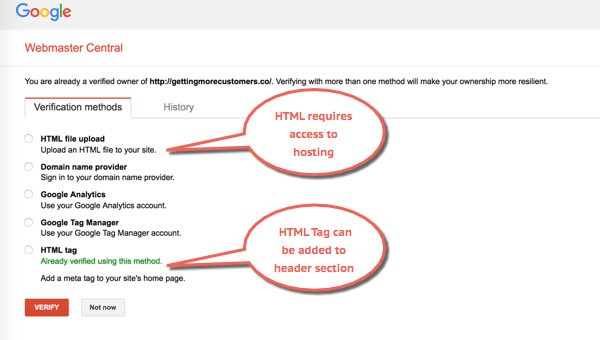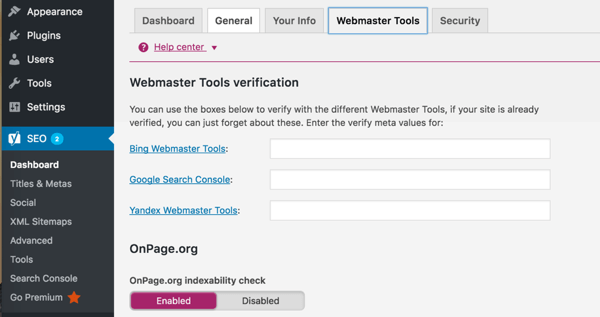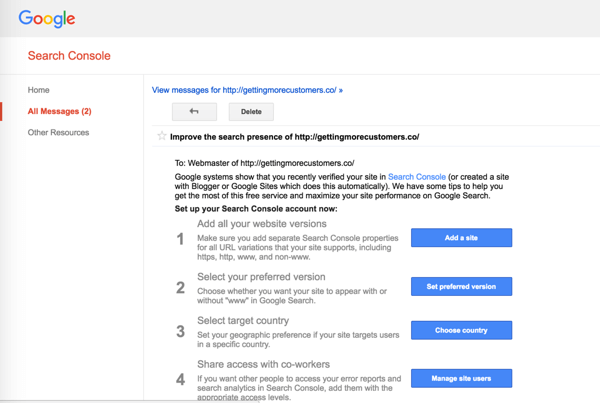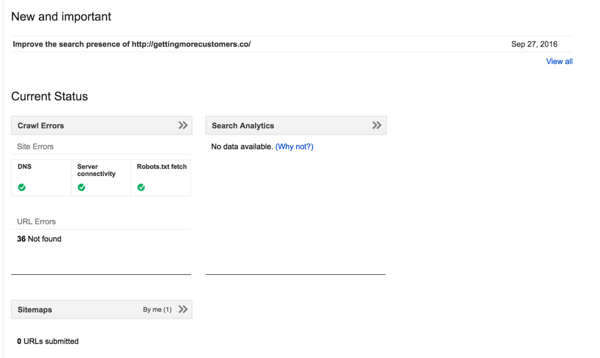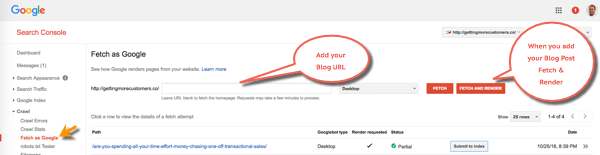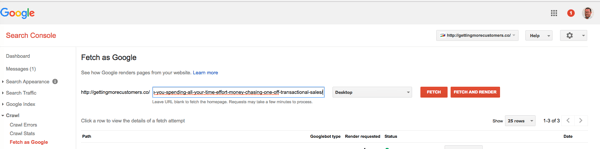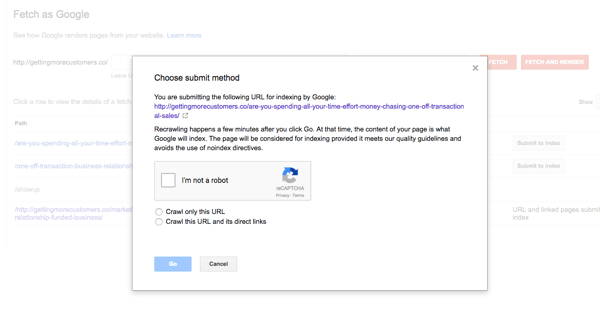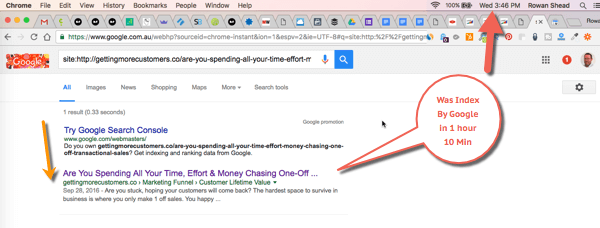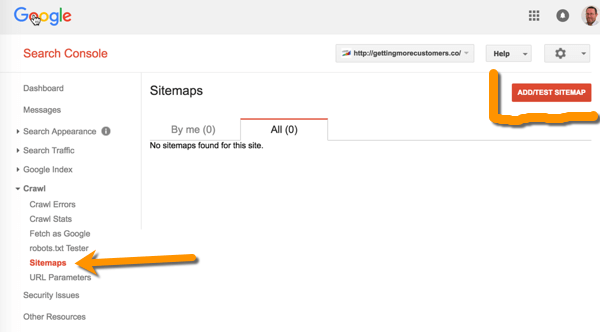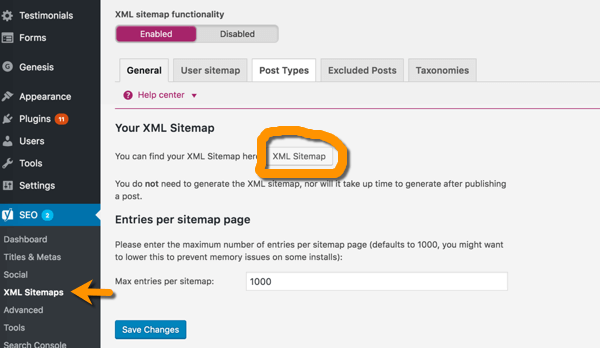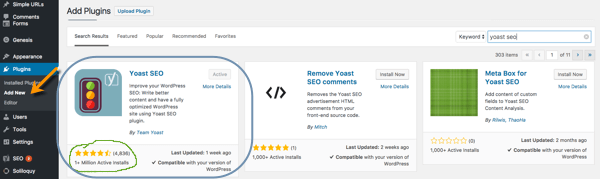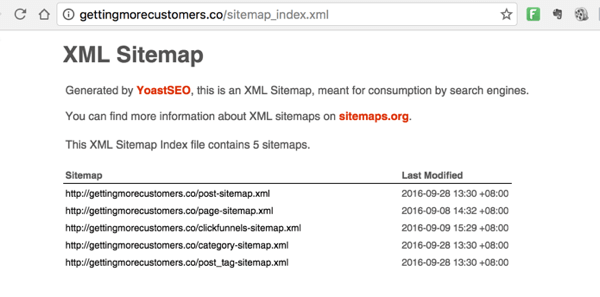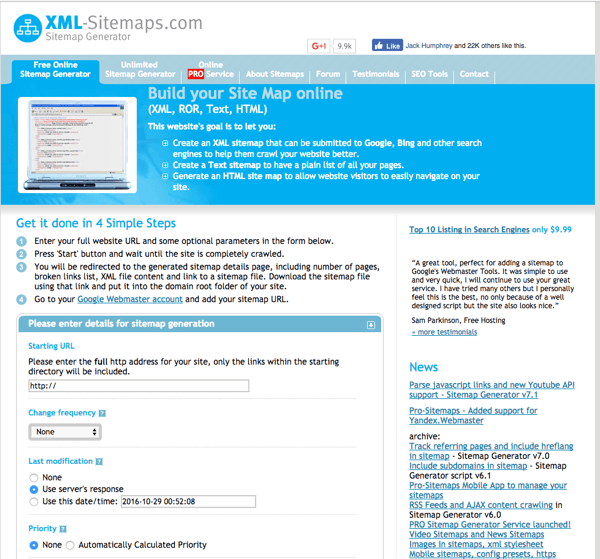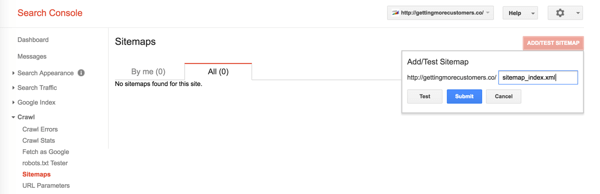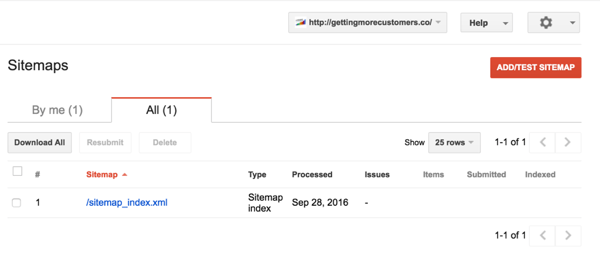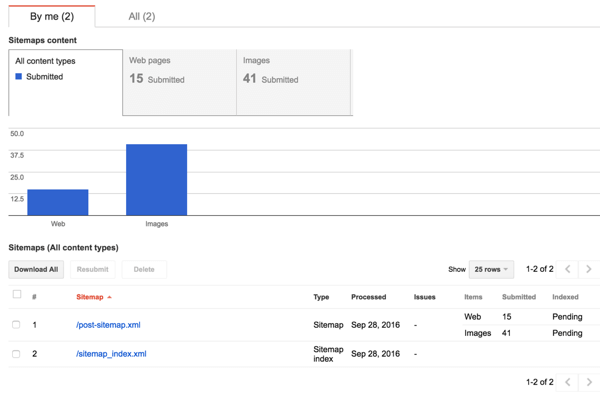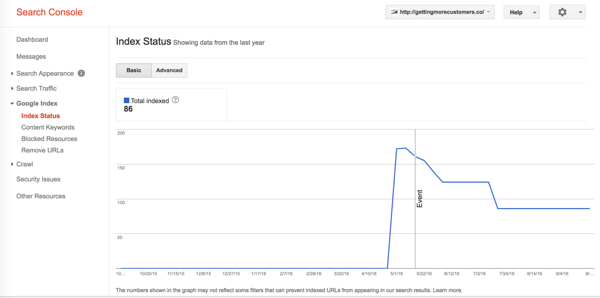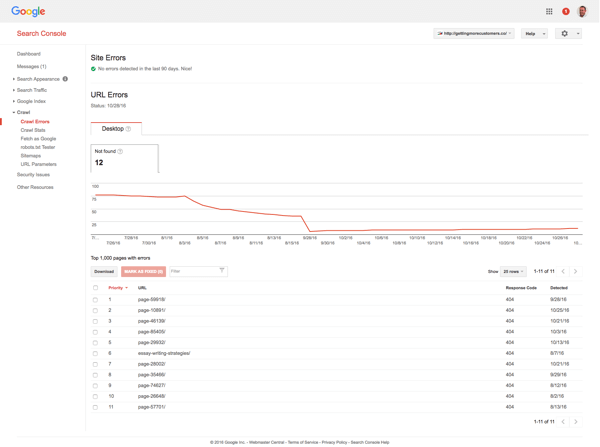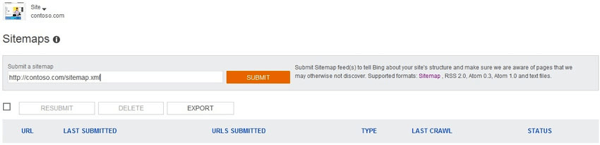Hello. Is anybody out there?
How To Get Indexed by Google…
Does Google even know if your website Exists?
The latest buzz it’s all about content.
You need to keep putting more content on your each week.
Yes, that’s a good strategy for helping your site get found in the Search Engines (Google, Bing Yahoo, etc.), providing you do 3 things.
Well, just bear with me. I promise you, I’m going to give you a serious money-making tip in just a minute (…or two).
If you talk to most businesses on their Web Traffic. “Are they happy with the amount of traffic their website generates?” and “Do they know how this traffic converts?” Most business owners want more traffic and have no clue if it produces any extra business
If you don’t get attention, everything else you do is simply just a waste of time.
No attention = no sales = no revenue = no business.
So what are the 2 things you need to get website to Shows Up
1 Your content has to add value to people looking for a solution in Google.
It goes without saying Google is not going to show your site if your only peddling tired, irrelevant, useless content.
So let’s assume you’ve got this part covered.
I know I’m only glossing over this because it’s such large topic I’ll cover this in more detail in future articles. If that’s alright with you?
2 You need to know how to get your site Indexed by Google.
When I say Google, this will apply to other search engines. Ok?
I have been reviewing a lot of Tradies website lately on the northern beaches
One thing I noticed was Google had not even indexed most of these sites.
Sure there are plenty of contributing factors as to why your website is not showing up in Google.
So rather than get bogged down in all the nuts & bolts of SEO Search Engine optimisation you can check out .
So this doesn’t get too confusing let’s concentrate on how to get your site Indexed by Google
Do you want to see how easy it is to get your site indexed?
Ok let’s dive in
So you don’t get lost I’ll go through this Step by Step. Ok?
How To Get Indexed by Google
Step 1 – You need a blog or some content
- Here’s a blog I created.
- https://www.gettingmorecustomers.co/are-you-spending-all-your-time-effort-money-chasing-one-off-transactional-sales/
Step 2 – Check If Google Has Indexed Your Content.
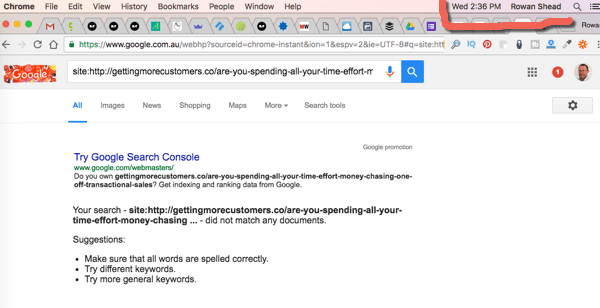 So we go to Google Search
So we go to Google Search- In the Search, you type
-
site:https://www.gettingmorecustomers.co/are-you-spending-all-your-time-effort-money-chasing-one-off-transactional-sales/
- Or for you, it’s Site:www.yourwebsite.com/yourblogpost.com
- Try your website URL first. You be shocked to see how many posts Google can find.
- If it can’t find them it not going to get indexed, so it not going show up when you searchYou can see Google has not indexed this post.
- Let’s see how long this takes Wed 2:36 pm 26 Oct 2016
- I’ve got 2 options. I could sit around & hope Google eventually finds a link to this blog post, so they can index by post.
Option 1 Do nothing & wait for it to show up
- Let’s see I spent at least 9 hours researching & writing this post on the CLV Customer Lifetime Value. So waiting for the Search engines gods to turn up seems like a dumb ideas & such waste effort.
- What’s the lost opportunity?
Option 2 Help Google to find this site so they can index your site
Step 3 – Go To Google Webmaster Tools
- You will need to have a Google Account, Gmail, Youtube, Google Analytics, etc
- If you don’t have Gmail Account, then get one because you will use this often to check on your website.
- Here’s a link on how to set up Google Gmail account nnnnIt’s Now Called Google Search Console
https://www.google.com/webmasters/tools/
https://www.google.com/webmasters/
Step 4 – Google Search Console
- So you can see I already have some sites in my Google Search Console
- If this is empty, then you will need to add a Property
Step 5 – Add A Property To Google Search Console
- Click Red button
- You will then see this pop-up
- Specify a full path to the site or site component.
- Just follow the prompts
If you need help, you can check out Google article Add a website property https://support.google.com/webmasters/answer/34592
Or we’ll be would be happy to do this for you…
Step 6 – You Need To Verify You Own Or Have Access To The Website’s Admin.
- Select which method you are comfortable with.
- When you choose a method, just follow the instructions.
- If you get stuck or this feels overwhelming give us a shout & we’ll get it done for you.
- Then Click Verify
Step 7 – If Use WordPress You Can Also Verify Using Yoast SEO
- Yoast SEO makes it easy in WordPress
Step 8 – Once You Have Verified Your Website You Get Sent An Message From Google
- Google Search Console tips
Step 9 – Now Its Verified You Will See Current Status
Step 10 – Now It’s Time To Fetch In Google
- Click on Fetch in on Left-hand side under Crawl
Step 11 – Add Your Blog Post’s URL
- Fetch & Render
Step 12 – Choose Fetch Method
- Crawl only URL
- Crawl This URL and its direct links – This will help more of your content get found
- You get 500 Submissions a month
- Tick I’m not a Robot
Step 13 – Check To See If Google Has Indexed Your Post
- Check the time Wed 2:46 pm 26 Oct 2016
- Post was Indexed by in just over an hour
- I was not checking every minute, so it could have been faster, but it’s a lot quicker than if I just waited for Google to find it by itself
So you just got Google to Index one of your posts. Now What?
Fetch works well when you have one post that needs to get Indexed.
So you could Fetch every post until you hit Google’s 500 Submissions a month limit.
If you only have a small site then this should not be a problem.
Just get going, What are you waiting for?
If you’d like me to help you do all this stuff, I’d be happy to.
Does Your Website Show Up?
Your Step By Step Guide To Doing A Web Audit On Your Website…So You Will Know What’s Working & What’s Not……
Obviously, if have a large site then this could take a while.
Don’t fret I have a fast solution so you can get your content on your site Indexed.
Add at Sitemap With Google Search Console
Follow these Steps & you will be able to Index your whole site rather than do one post at a time.
Step 14 – Add A Sitemap
- Check to see if your site is indexed.
- You will notice no Sitemaps have been submitted yet for this website
Step 15 – Create Your Sitemap For WordPress Site Using Yoast SEO
- If you have a WordPress site this an easy task using Yoast SEO
- We use on Yoast SEO on all our sites & clients WordPress Sites
- as the website says – “Yoast SEO is the most complete WordPress SEO plugin. It handles the technical optimization of your site & assists with optimizing your content.”
- Yoast SEO has been downloaded over million times
- You can skip the next step if you already have installed Yoast SEO Plugin on your WordPress Site
Step 16 – How To Install The Yoast SEO Plugin In WordPress
- Click on Plugins on left-hand side & Add New Plugin
- In Keyword type Yoast SEO
- Then follow the prompts, it’s that simple
- For more info on Yoast SEO go to https://yoast.com/wordpress/plugins/seo/
Step 17 – XML Sitemaps Created By Yoast SEO
- Here’s a list of your XML Sitemap Yoast SEO automatically creates for you
- All you have to is copy these links and paste them in Step 19
Ok, I know some of you are not using WordPress, so you will need an alternative.
Step 18 Use XML-Sitemaps.com Sitemap Generator
- You find this Sitemap Generator at https://www.xml-sitemaps.com/
- Fair Warning – I have not used this because I have a WordPress site using Yoast SEO
- I heard it does a good job, & has 22k Facebook likes & 9.9K Google + if that helps
Step 19 -Adding XML Sitemap To Google Search Console
- Copy each sitemap from Step 17 then submit
- Your list will look different, it depends on what other plugins you have installed on your site
- You now have submitted your whole site to get Indexed
Step 20 – Sitemap Submitted
Step 21 – Check What Was Submitted
- You will see the 15 post submitted and now pending
- Submitting a Sitemap will take longer because there’s a lot of info that needs to be processed
Step 22- Index Status
- Once your page is indexed, you can then check to see how many Pages & Posts, Google has found
Step 23 – Check for Web Crawl Errors
- You now see the errors on your site so you can fix them
Step 24 – Check if your Website content has been indexed
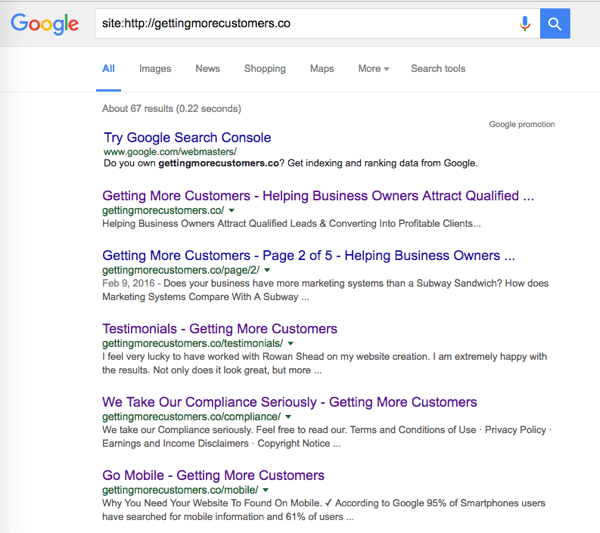
- Google has now Indexed your Website
- You can see Google has found & index 67 pages on Getting More Customers Website
Step 25 – Rinse & Repeat with Bing
- You can now rinse & repeat do for Bing the Steps are similar
- www.bing.com/toolbox/webmaster
- If you need more info on how to do this in Bing go to Bing Sitemaps
So that’s how you get How To Get Indexed by Google
Thanks for reading this. I hope you found this useful.
- If you get stuck or this feels overwhelming give us a shout & we’ll get it done for you.
Does Your Website Show Up?
Your Step By Step Guide To Doing A Web Audit On Your Website…So You Will Know What’s Working & What’s Not……